Opening COMET
Table of Contents
⚠️ To access COMET, install the Citrix Workspace client through the software center and ensure to be connected to the ESA VPN
-
Open the Citrix service: link to Citrix.
- Login to Citrix using ESAAD personnal credentials.
User name: ESA AD UsernamePassword: Windows Password
If login fails, please reach out to the study’s Assistant Systems Engineer (ASE).
- Navigate through the available applications to find and open COMET.
- If an
.icafile is downloaded, refer to the sectionAutomatically Open ICA Filesapplicable to your browser here - If a Citrix Workspace window pops up asking to
Add Accountthis can simply be closed. Ticking theDo not show this window...box will prevent this from happening every time. - If a windows firewall pop-up appears, it can beclosed and ignored. After closing the firewall window COMET wil launch automatically.
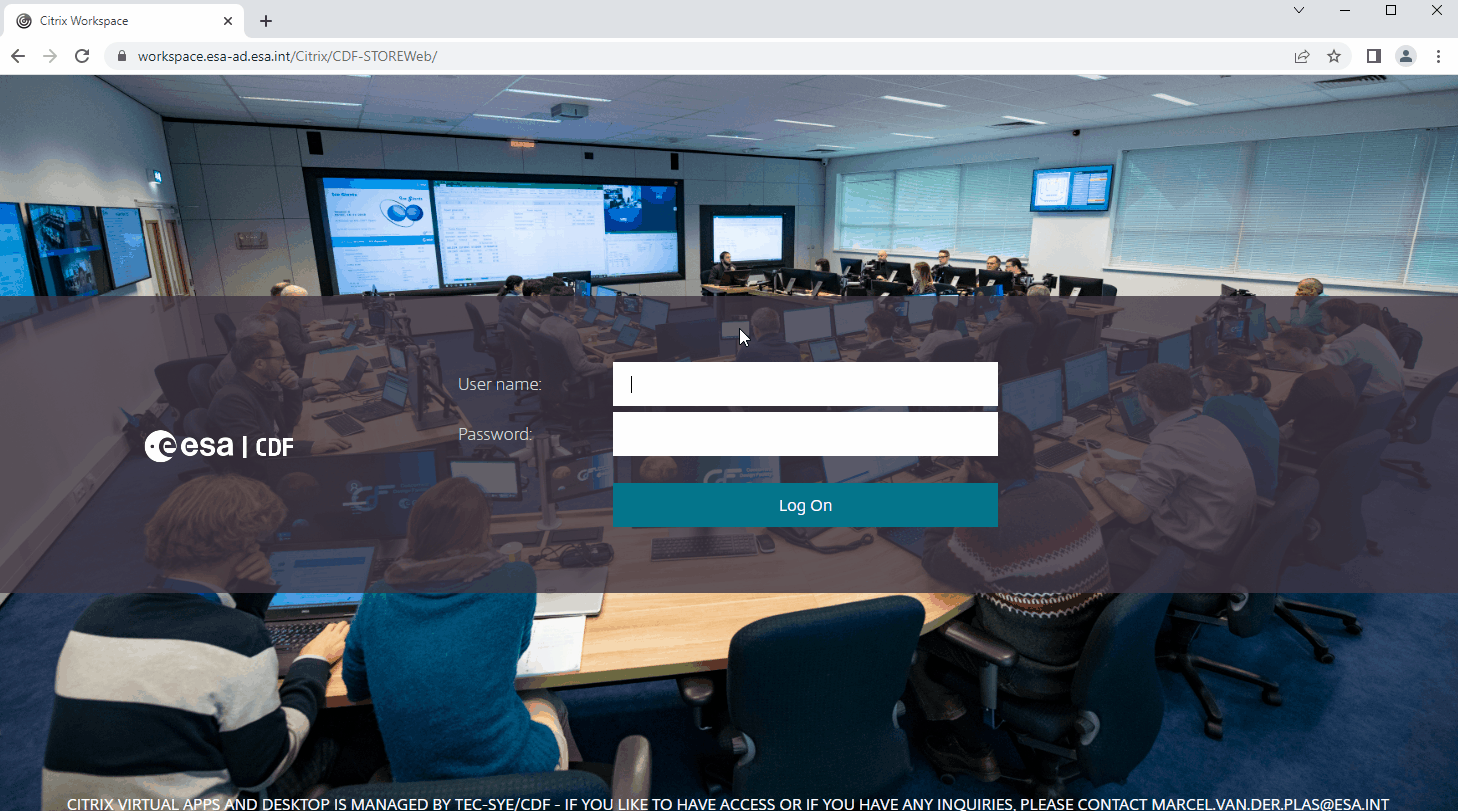
- If an
-
Once COMET is open, click on the
Connecticon .
. -
Select the pre-programed
Source Address:COMET-PROD.NOTE: If there is no pre-programmed Source Address, enter the following URL manually in the field:
https://comet-prod.esa-ad.esa.int -
Enter COMET credentials (⚠️COMET and Citrix credentials are different). COMET credentials are provided by Assistant Systems Engineer (ASE).
-
Click
Connect and Open Model. - Upon a successful login, the Iteration Selection dialog shows a list of the available models.
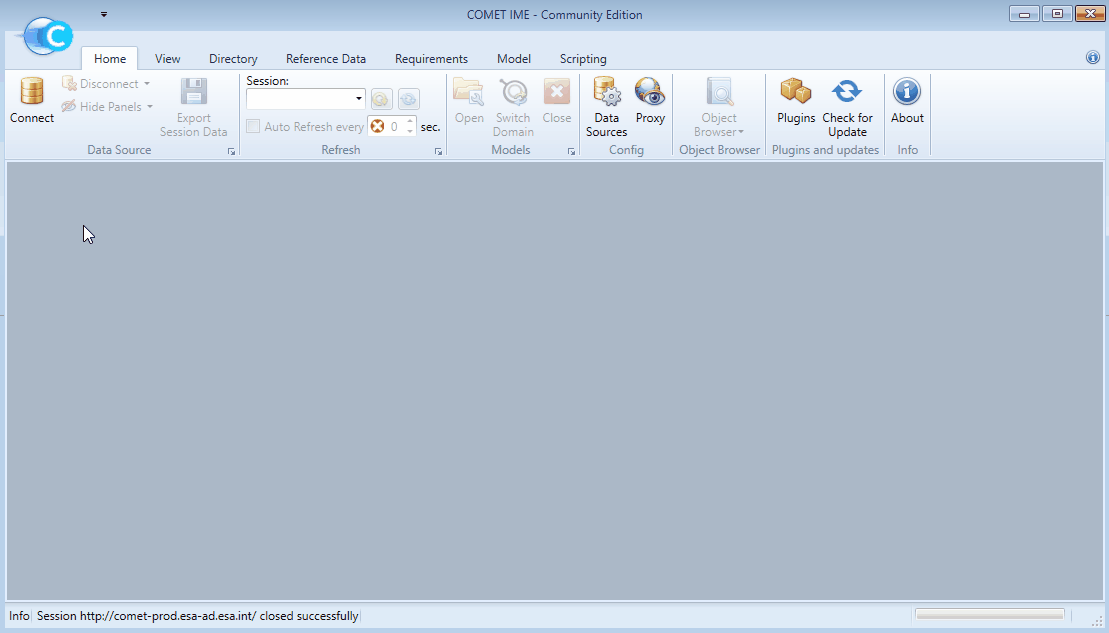
⚠️ WARNING: If
Connect Without Openingis selected instead, the only indication of a succesfull login is a small text at the bottom left of the window:
Info | Session https://comet-prod.esa-ad.esa.int open sucessfully in ... [ms]
Screen resolution and display fixes
In some cases, COMET does not launch with correct display resolution settings. The text on the window might appear very small or the mouse pointer might have an offset with where it is pointing. In these cases, the following steps should resolve the issue.
- Close COMET and navigate to the Citrix Advanced Settings by right-clicking the Citrix icon in the hidden icons of your Taskbar.
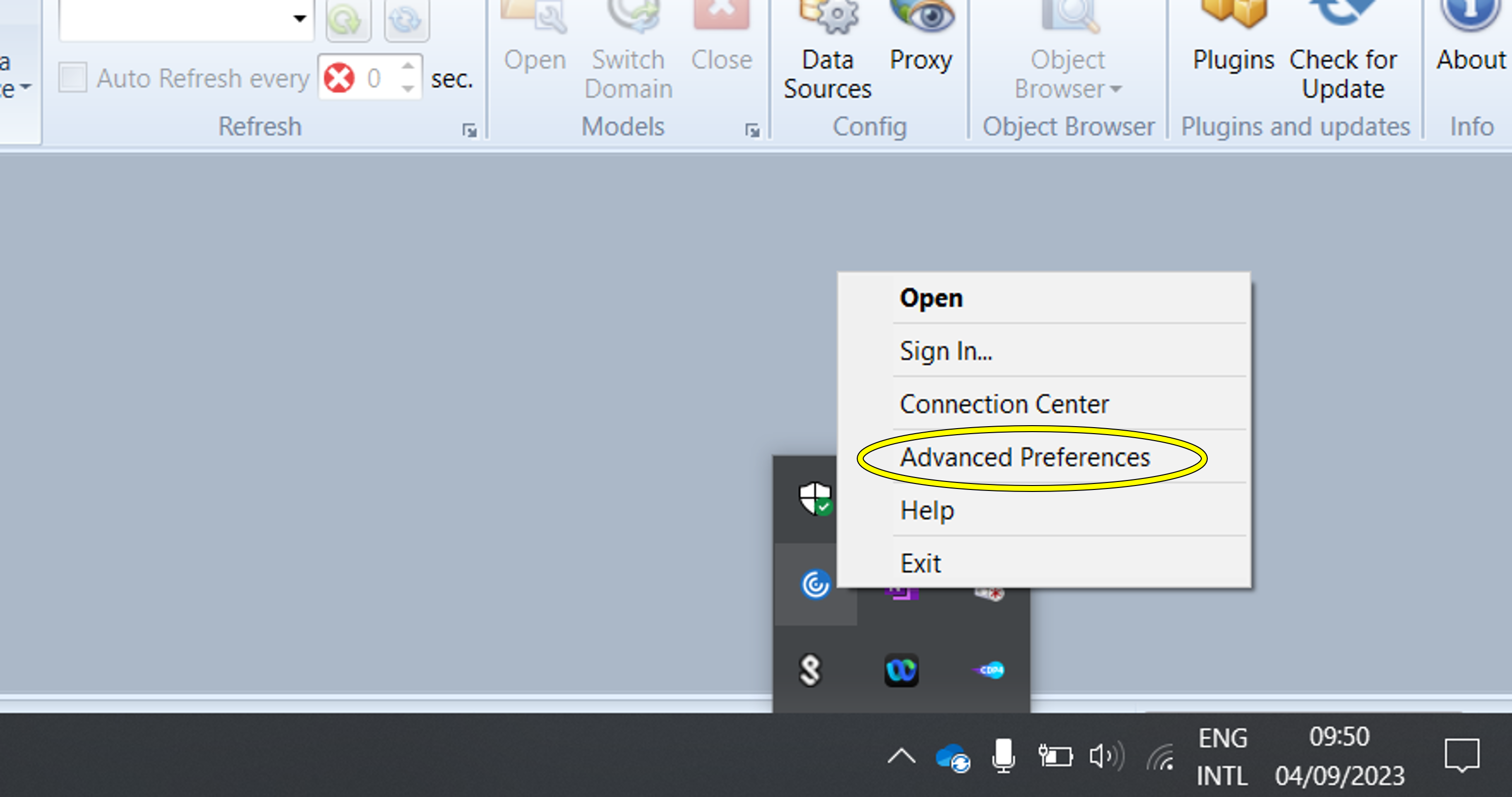
- Set the High DPI setting to “Let the operating system scale the resolution”.
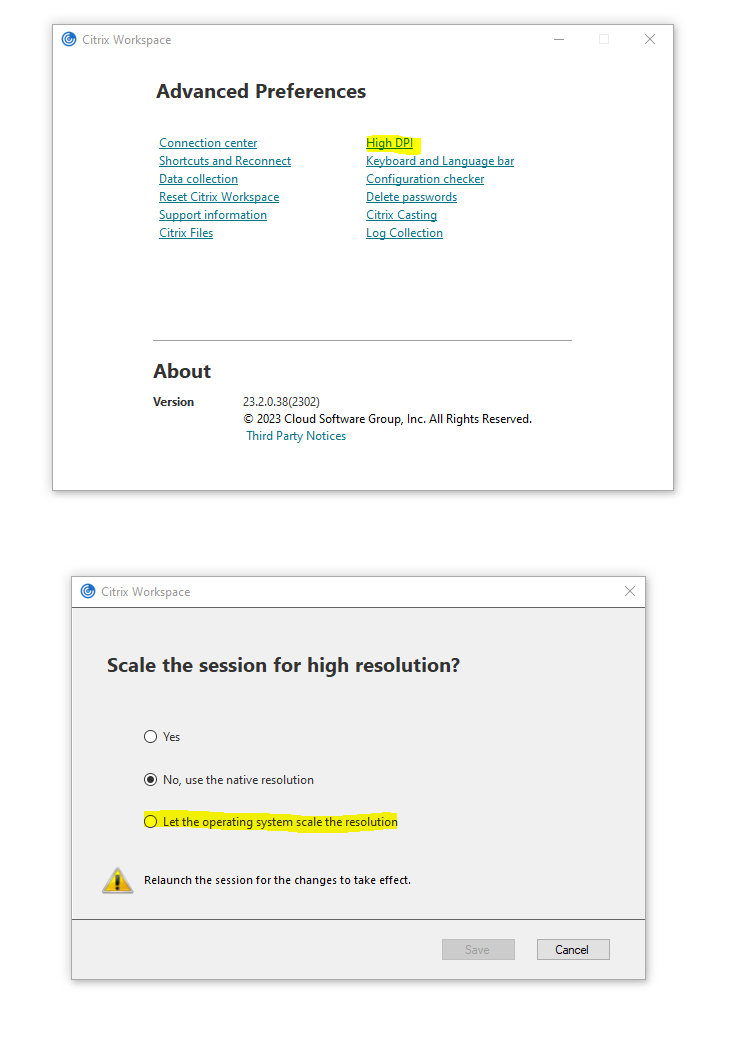
-
Save your preferences.
-
Restart the COMET Application.
If these steps did not resolve the scaling issues you are facing, contact the Assistant Systems Engineer for your study.