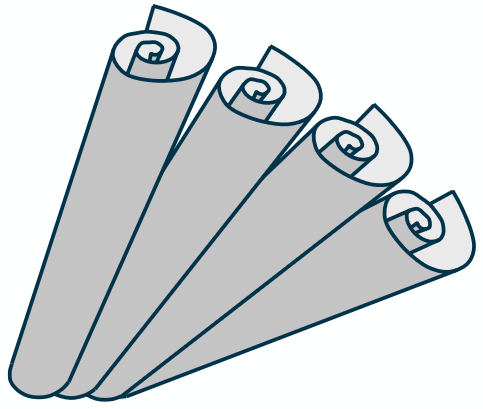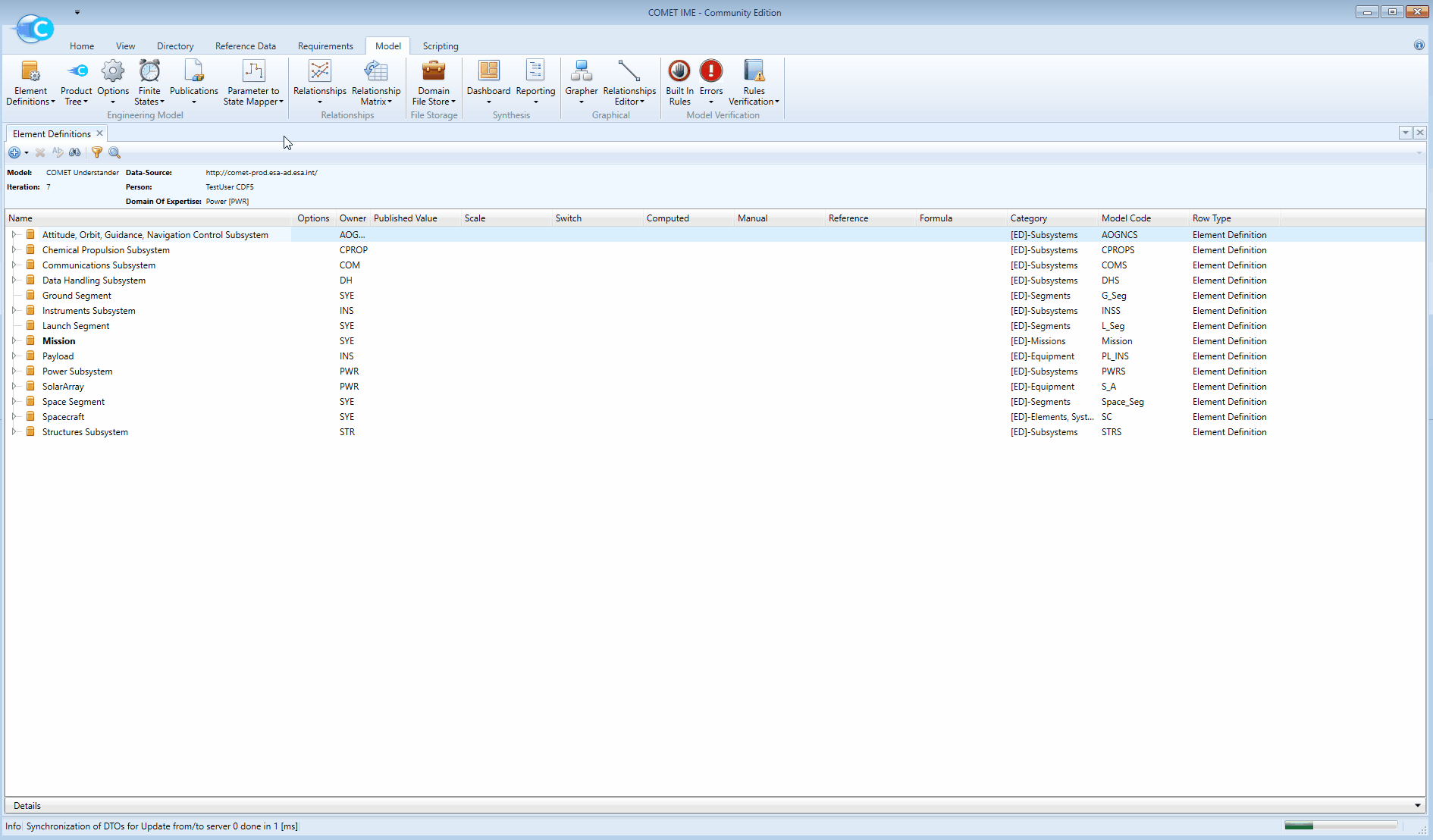Creating equipment in the model
Table of Contents
- Using the Catalogue Model to add equipment to the Study Model
- Parameters and the Reference Data Library (RDL)
- Ownership
Using the Catalogue Model to add equipment to the Study Model
To start modelling, make sure the domain Catalogue Model of interest and the Study Model of the current study are both open and visible.
Reminder: to open a model, see here.
Reminder: to open the Element Definitions browser for a Model, see here.
The Catalogue Model will contain pre-defined, common equipment that will come in handy. By having these two browsers open side by side, it will be easy to copy equipment over from the Catalogue Model to the Study Model.
-
Move the browsers so they are side by side.
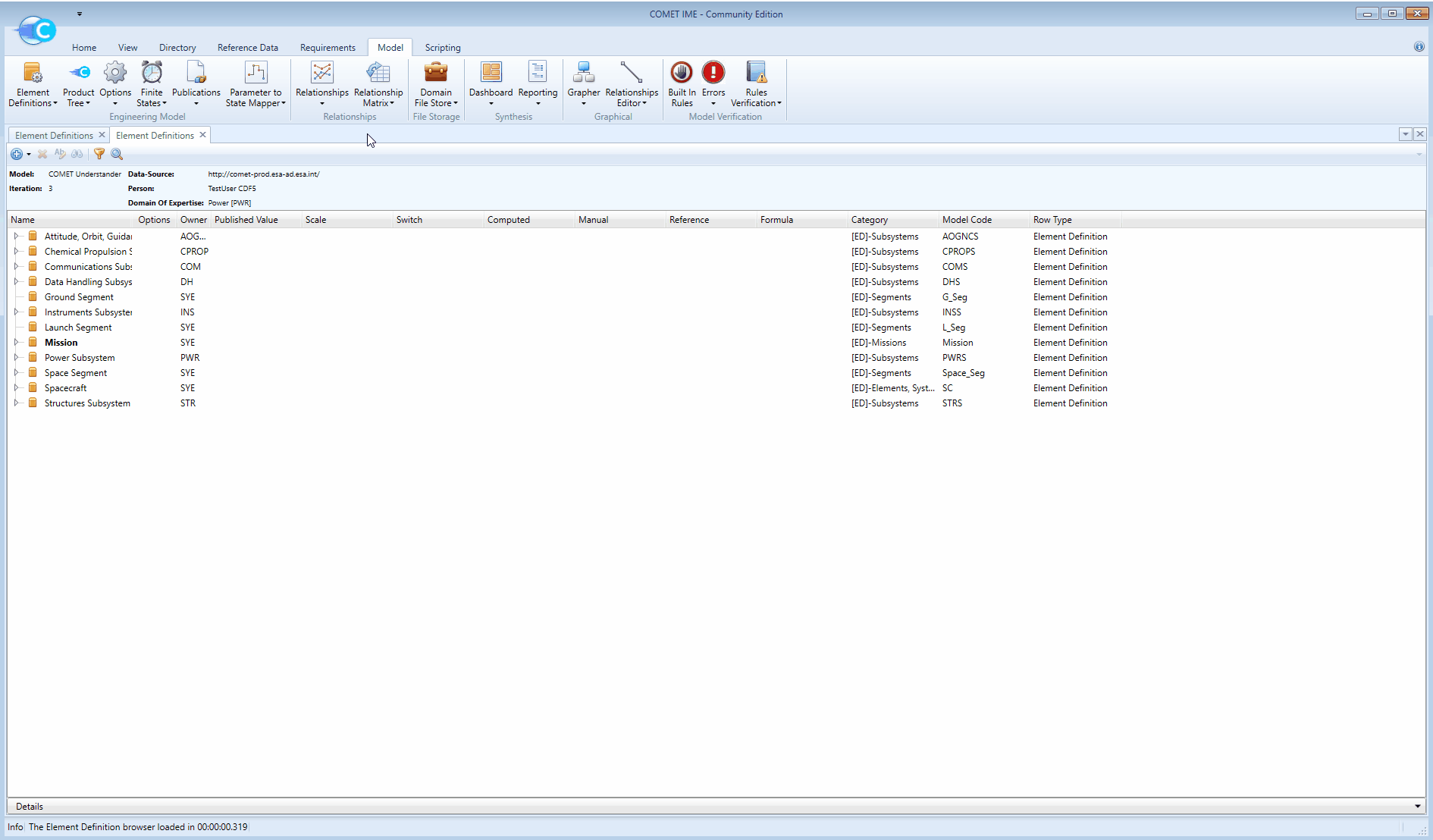
With this setup, it is now possible to start modelling. The Catalogue Model contains a set of pre-defined Element Definitions that were created by experts of previous studies. They are generally quite comprehensive and, in most cases, will contain an Element Defintion describing the typical equipment used on Spacecraft.
NOTE: If the equipment that is being modelled does not appear in the catalogue, see point 3 below.
-
The required equipment can be copied from the Catalogue Model to the Study Model by holding
CTRL+SHIFT, clicking on the Element Definition of interest in the Catalogue Model and drag-and-dropping it into the Study Model: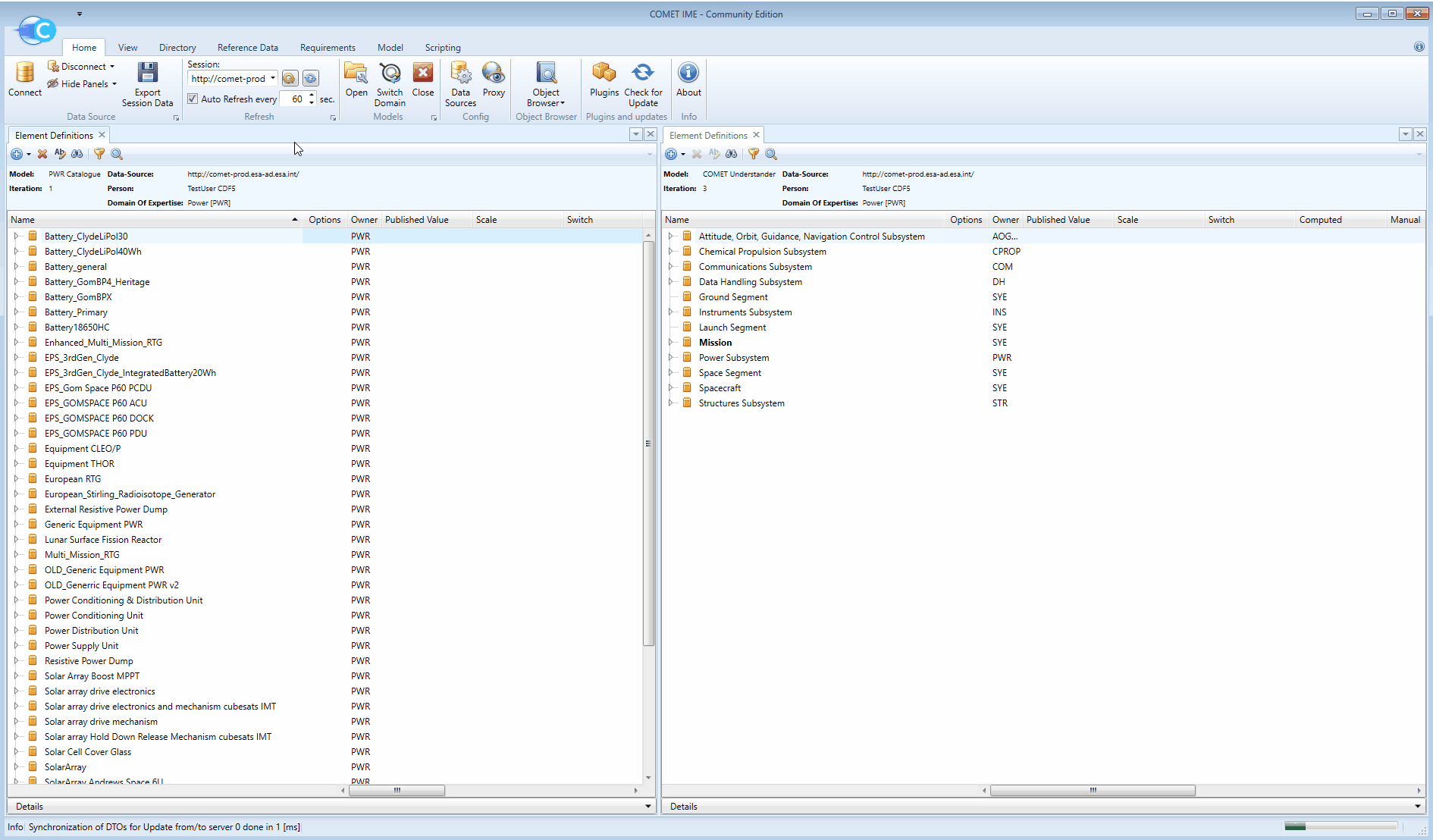
Holding
CTRL+SHIFTensures that the parameter values are kept the same as they are in the catalogue. If, on the other hand, it is desirable to set all the parameter values the default “-“,SHIFT+ drag and drop is sufficient.SHIFT+ Drag and Drop: The values are set to the default “-“.CTRL+SHIFT+ Drag and Drop: The values are set to values as defined in the catalogue.NOTE: More information about other key combinations to copy equipment from the Catalogue Model to the Study Model can be found in the advanced section
If the equipment that is being modelled does not appear in the catalogue, it will have to be created.
-
To create a blank Element Definition, find the
Generic Equipmentin the catalogue. PressCTRL+SHIFTand drag it to the Study Model**. This will create a copy of theGeneric Equipmentin the *Study Model. -
Right-click on the newly created
Generic Equipmentin the Study Model and click onEdit. This will open a new dialog. -
The
Short Nameis a unique identifier for an Element Definition. It is used to ensure that the Element Definitions can be re-used in different studies without change. Change theShort Namefollowing these rules:- The first character must be a Latin letter.
- Remaining characters must be alphanumeric characters or underscores.
- Cannot contain spaces.
- It should be clear and unambiguous.
-
The
Nameof an Element Definition is what is seen in the Element Definitions browser. It should clearly and understandably describe the Element Definition it belongs to. Change theName, leave the rest untouched and clickOK.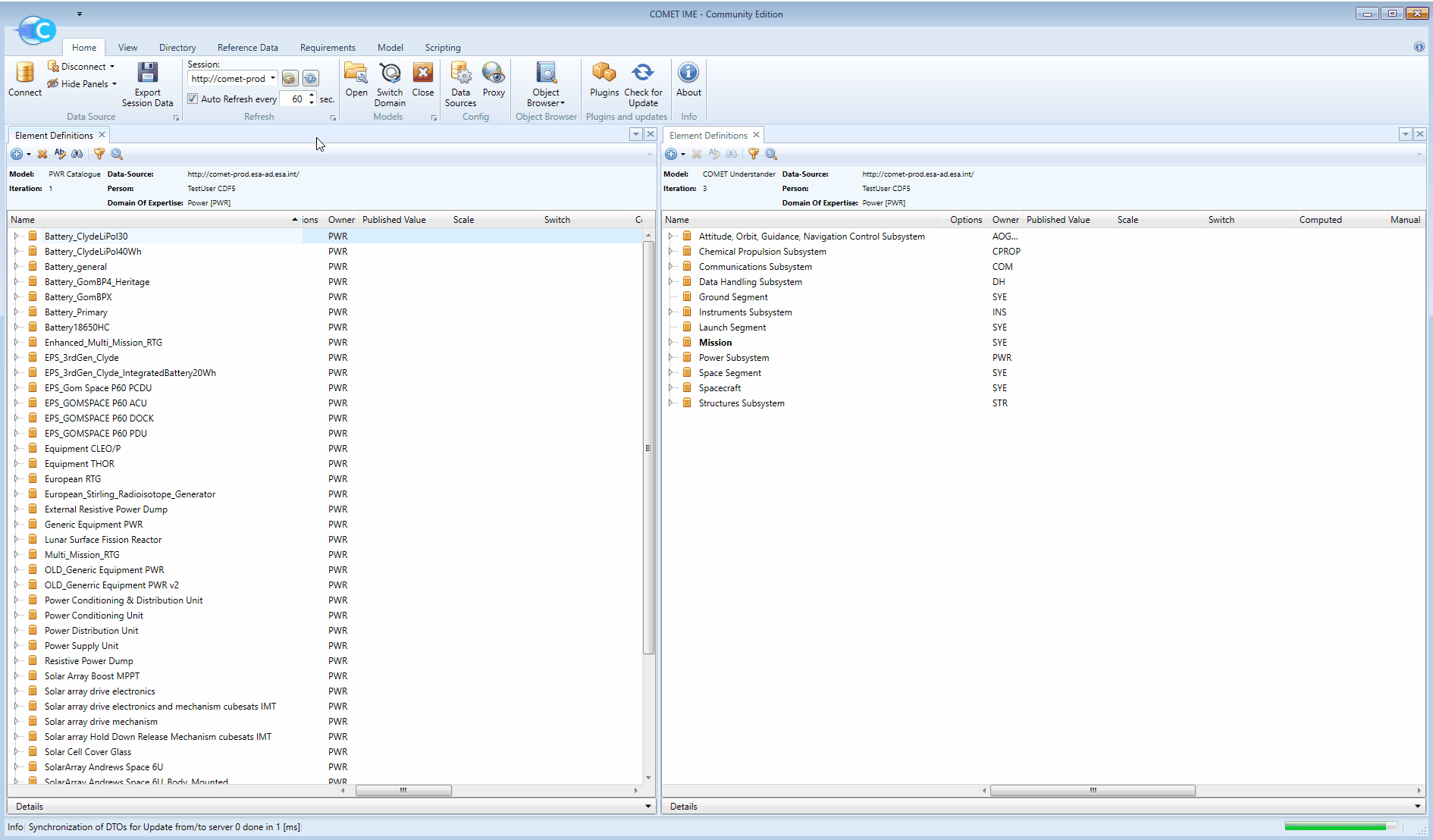
NOTE: When creating a new Element Definition for a Study Model, consider adding it to the Catalogue Model of the correct domain (e.g AOCS, Power, Chermical Propulsion…) if it could be useful in future studies.
NOTE: To model things that are not equipments (such as maneuvers), refer to the advanced section
-
To delete an equipment from the Study Model (if a mistake was made), right-click on the equipment and select
Delete this Element Definition.⚠️ WARNING: There is no UNDO button in COMET, deleting an Element Definition is permanent and non-recoverable
Parameters and the Reference Data Library (RDL)
Parameters define the characteristics of an equipment. They are appended under the equipment they describe and are represented by the icon . All equipment should have the following 24 standard parameters:
| PARAMETER NAME | GROUP |
|---|---|
| | |
| | |
| | |
| | |
| | |
| | |
NOTE: maturity margin, redundancy concept and power duty cycle will be discussed later on
The equipment Element Definitions in the Catalogue Model will already contain these standard parameters. If necessary, additional parameters can be added to Equipment in the Study Model. A large number of additional, pre-defined parameters are tabulated in the Reference Data Library (RDL).
To open the RDL browser:
-
Navigate to the Reference Data tab and click on
Parameter Types: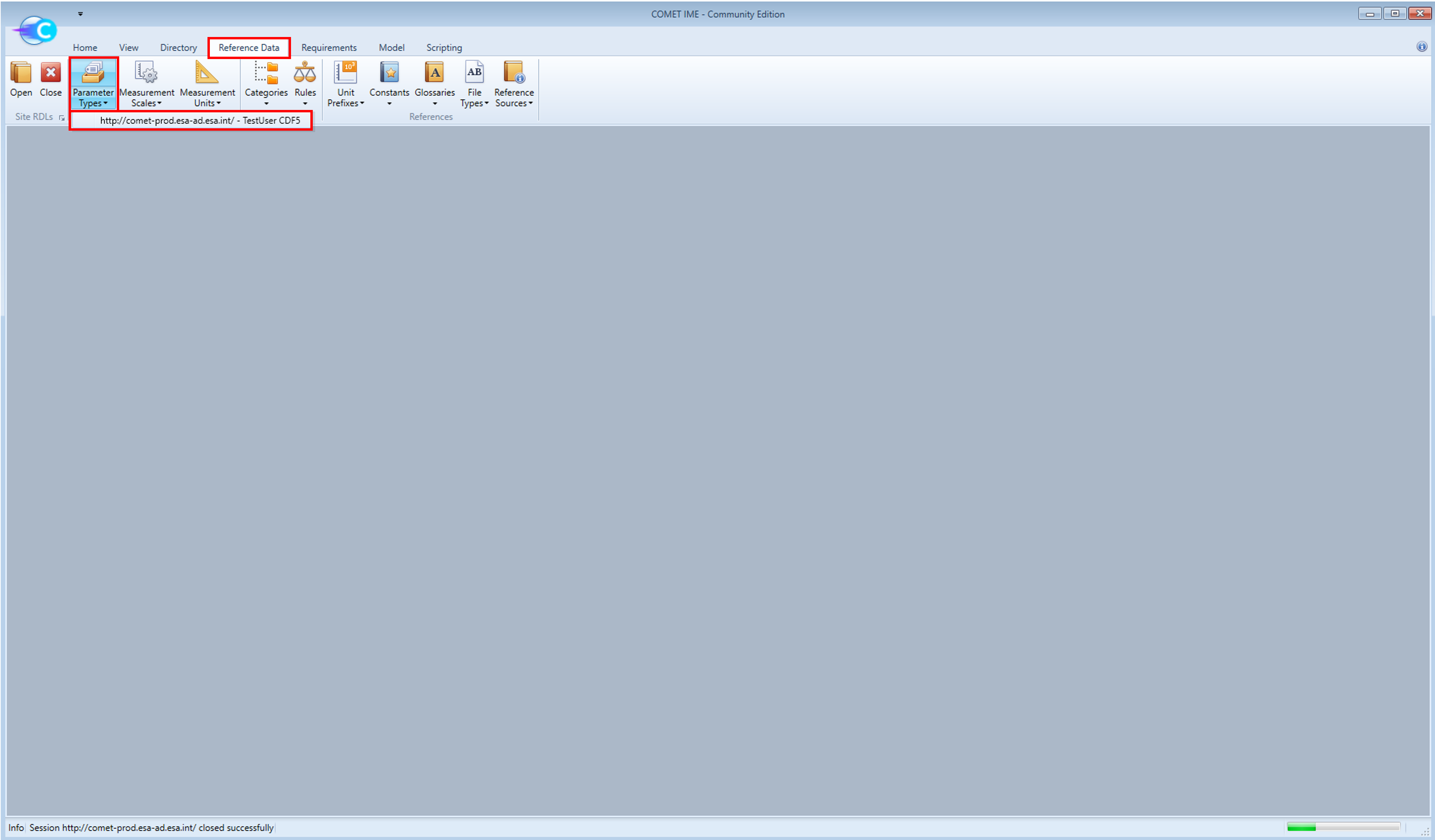
-
Place the RDL browser and the Element Definitions browser side-by-side. This allows to easily move parameters between the two.
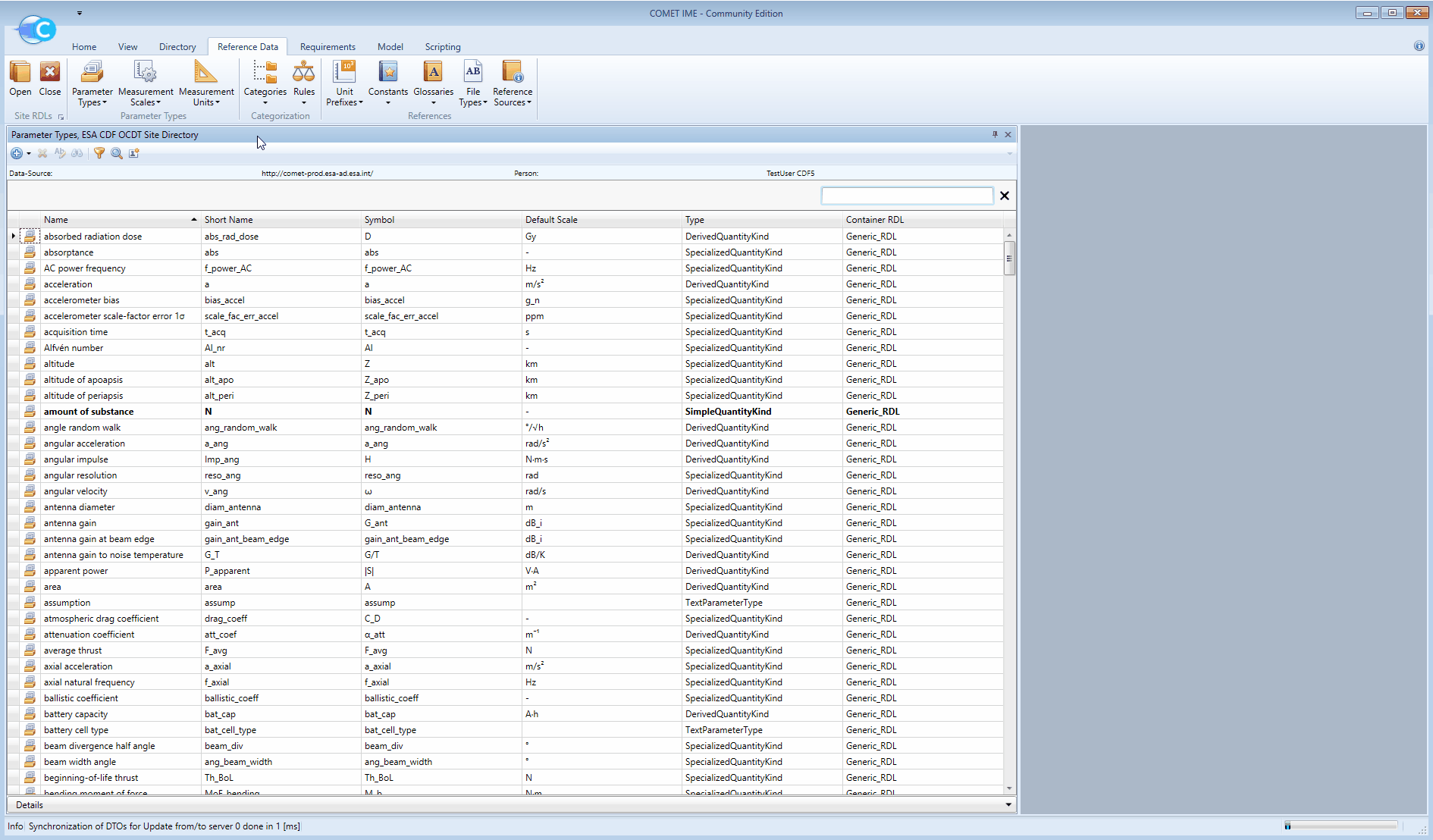
-
Find the parameter of interest in the RDL browser and simply drag and drop it on the equipment it needs to define:
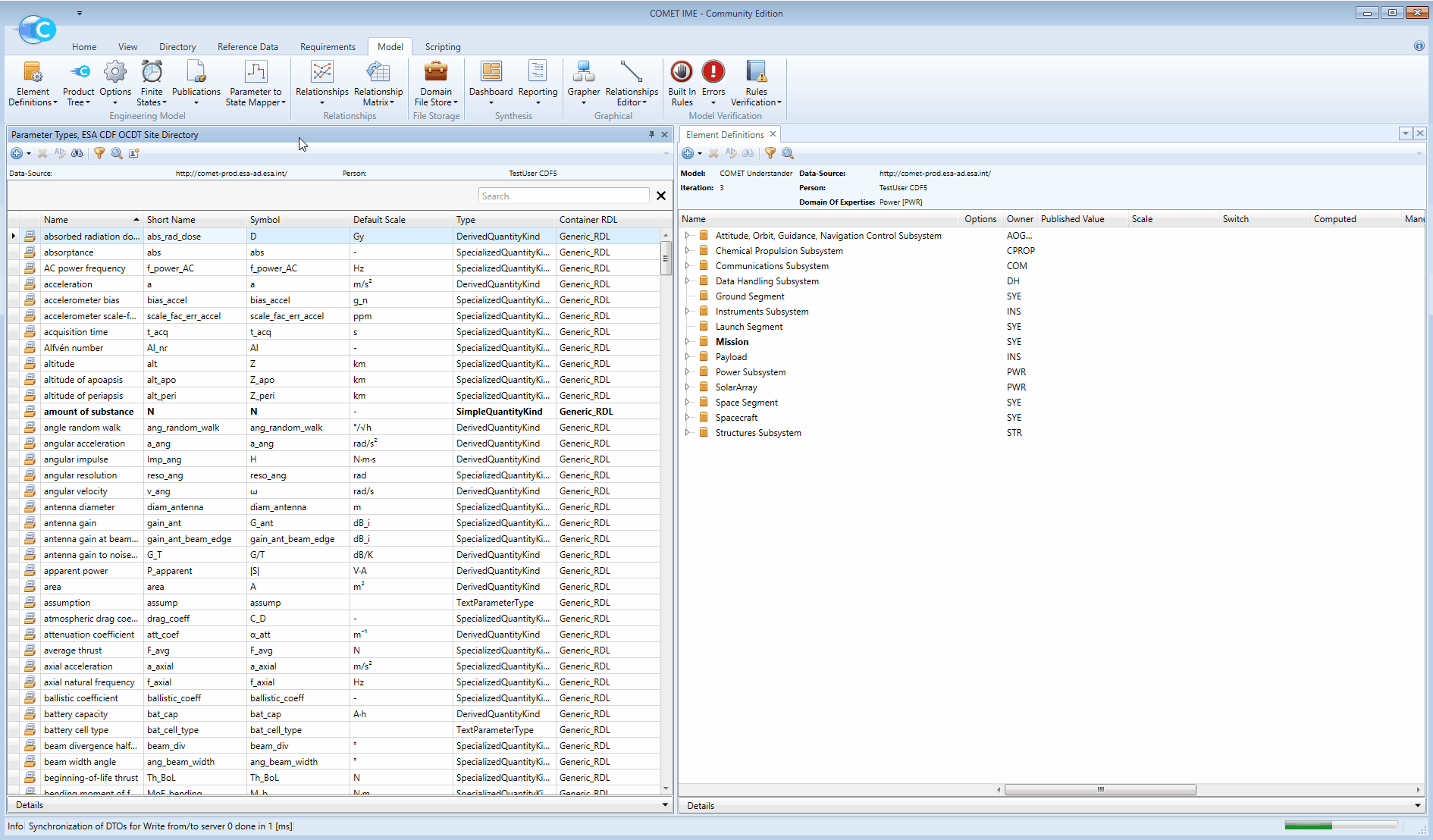
NOTE: If a new parameter that is not present in the RDL is needed, ask the Assistant Systems Engineer to create it
-
To remove a parameter from an equipment (if a mistake was made), right-click it and select
Delete this Parameter.⚠️ WARNING: There is no UNDO button in COMET, deleting a parameter from the Element Definitions browser is permanent and non-recoverable
Ownership
All equipment and parameters are owned by a specific Domain of Expertise (AOGNC, Chemical Propulsion, Power, etc), who is responsible for keeping it up to date. They are not owned by any single individual, but rather by all the experts of the given Domain of Expertise. For example, all the equipment in the Power catalogue are owned by the Power domain. When an equipment is copied from the catalogue to the model, it becomes the Power experts’ responsibility to keep the equipment up to date during the course of the CDF study. The same goes for parameters.
NOTE: It is possible to arrange and filter the entries in the Element Definitions browser by
Owner:
Hide Example
This corresponds to the Power expert looking through the Power Catalogue Model in COMET.
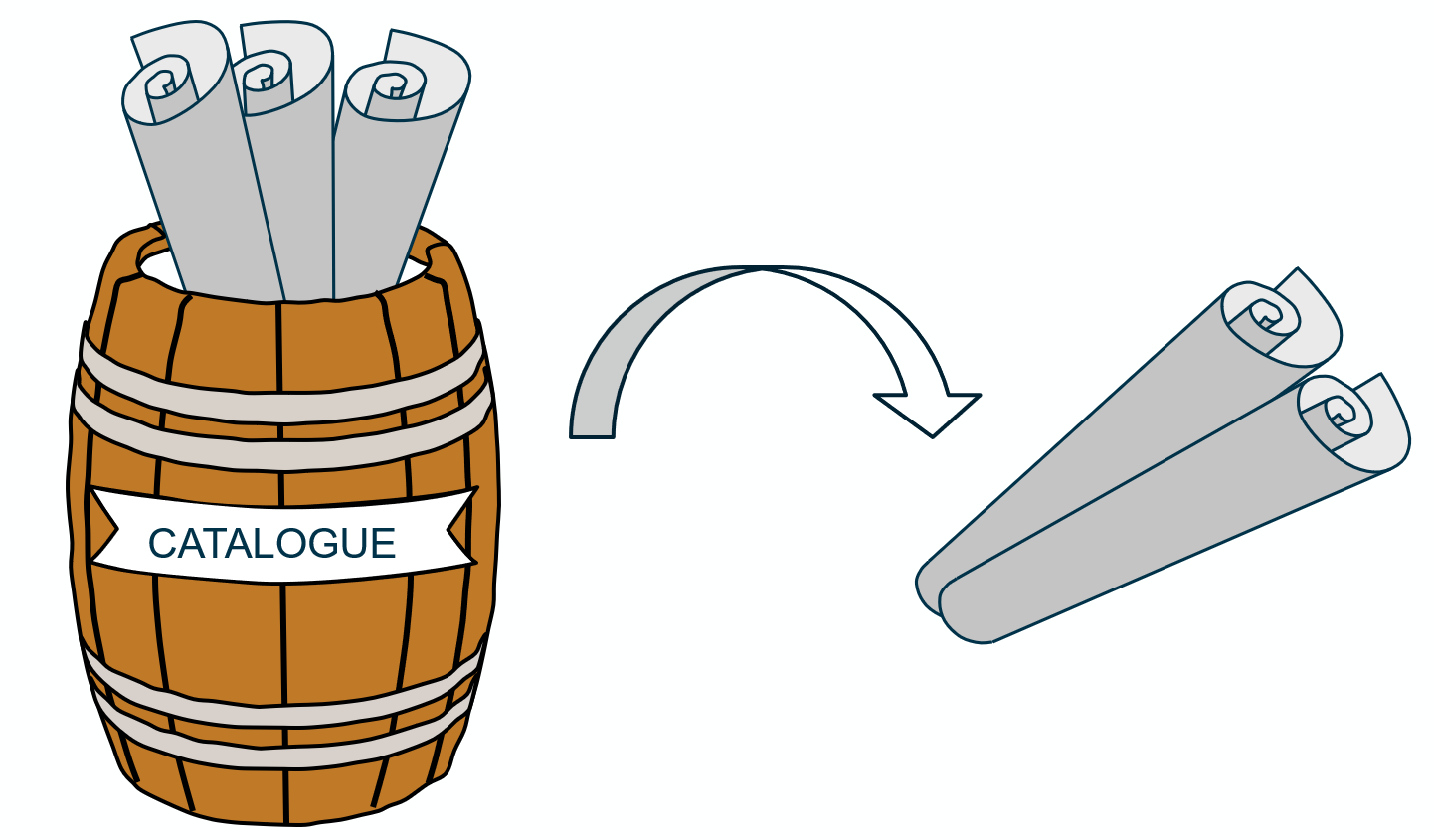
At this stage, the Power expert is still missing the blueprints for the equipment they did not find in the catalogue. These will have to be drawn from a blank template.
This corresponds to the Power expert copying and adapting the Generic Equipment from the Power Catalogue Model in COMET.
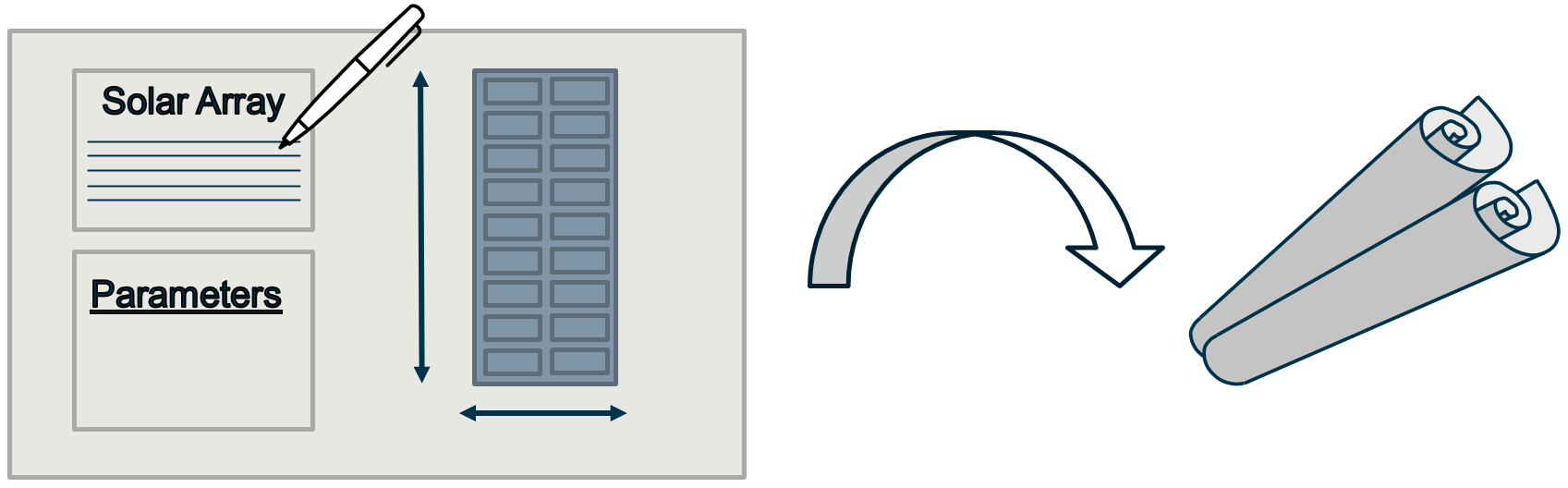
The last step is to add any missing parameter information to each blueprint so it best describes the equipment.
This corresponds to adding any missing parameter to equipment from the Reference Data Library in COMET.
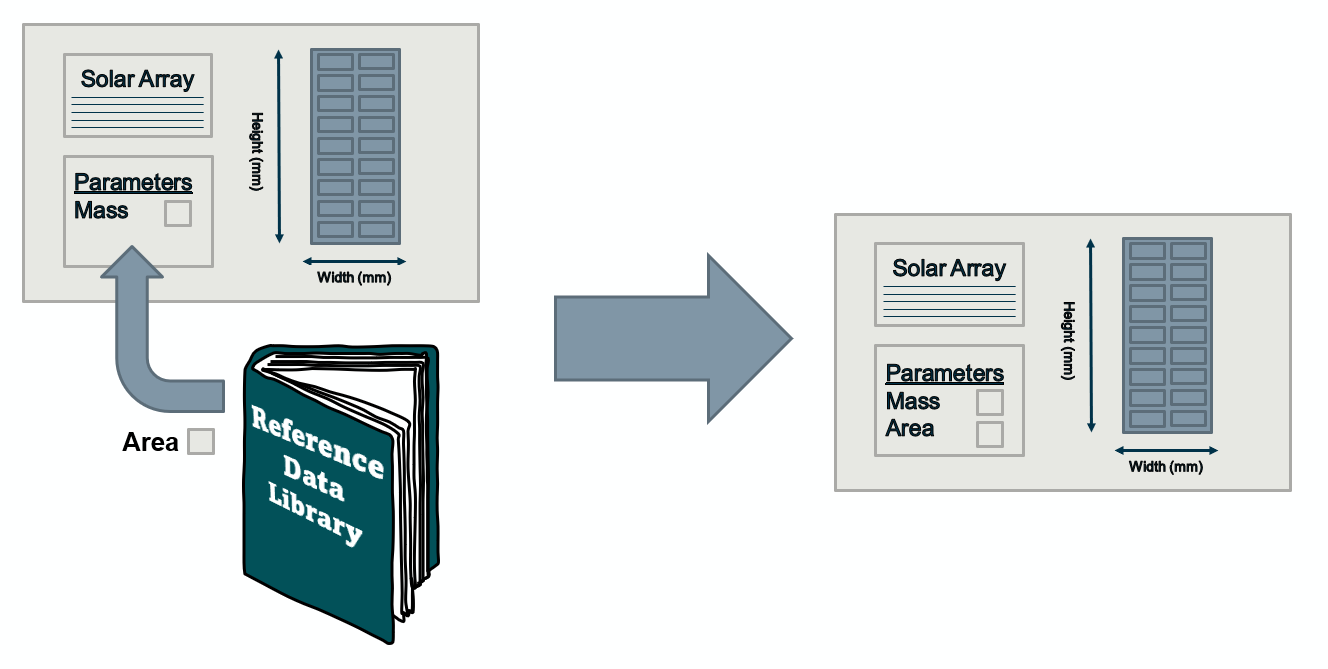
Finally, the Power expert has all the necessary detailed blueprints for the equipment they are trying to model.