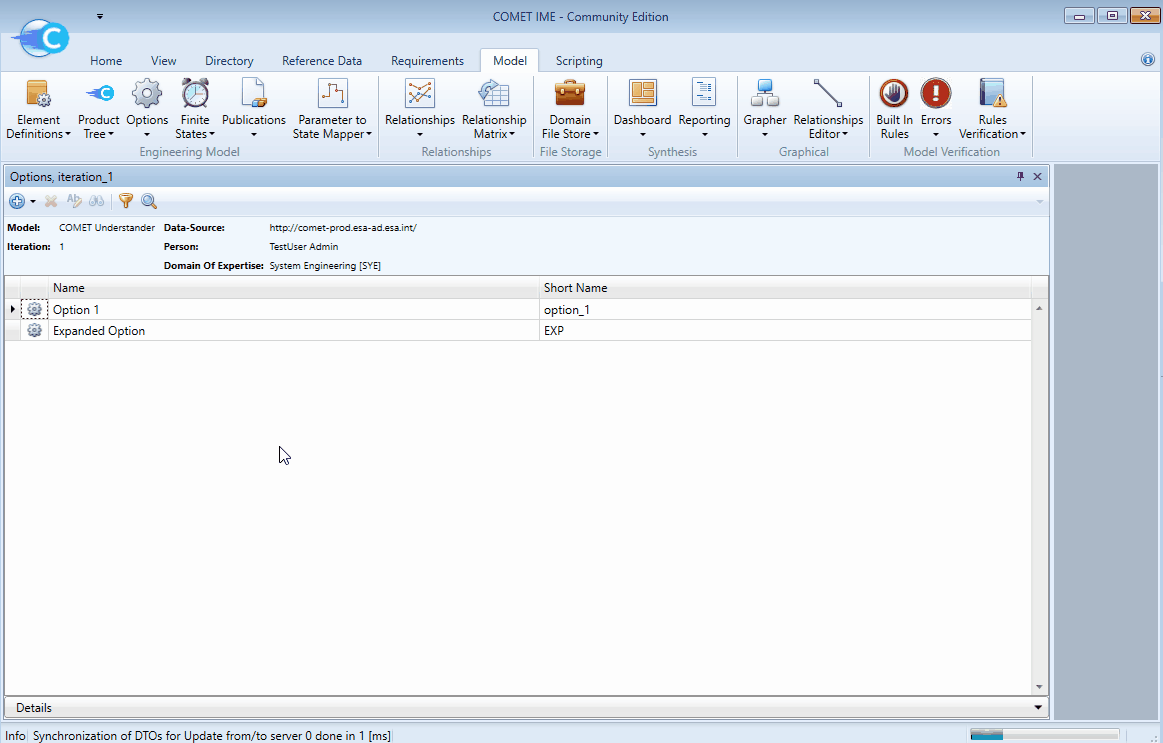Options
Table of Contents
- Viewing all Options in a Study Model
- Adding an Option to a Study Model
- Editing an Option in a Study Model
A Study Model can contain Options to model different variants of the mission throughout a CDF study. Any Study Model will always contain at least 1 default Option, independent on whether it got created from scratch, the template or an existing Study Model. This default Option defines the baseline. Any additional Options need to be added manually (or imported from a previous Study Model). There are 2 main applications for the Options: individual parameters inside Element Definitions can be Option dependent and Element Usages can also vary between Options. Budgets derived with the Reporting browser will therefore need to be derived per Option.
NOTE: It is common practice to limit the number of model Options to 3-4 during a regular CDF study. Although COMET will allow larger numbers of Options if required, this will considerably increase the loading times and management effort required by the Systems team
NOTE: The creation of Options should always be discussed with the Systems team
Viewing all Options in a Study Model
To see the list of Options in a Study Model:
-
Select the Model tab.
-
Click the
Optionsiconand select the currently active iteration of the model.
-
The Options browser will display the list with all Options in the model.
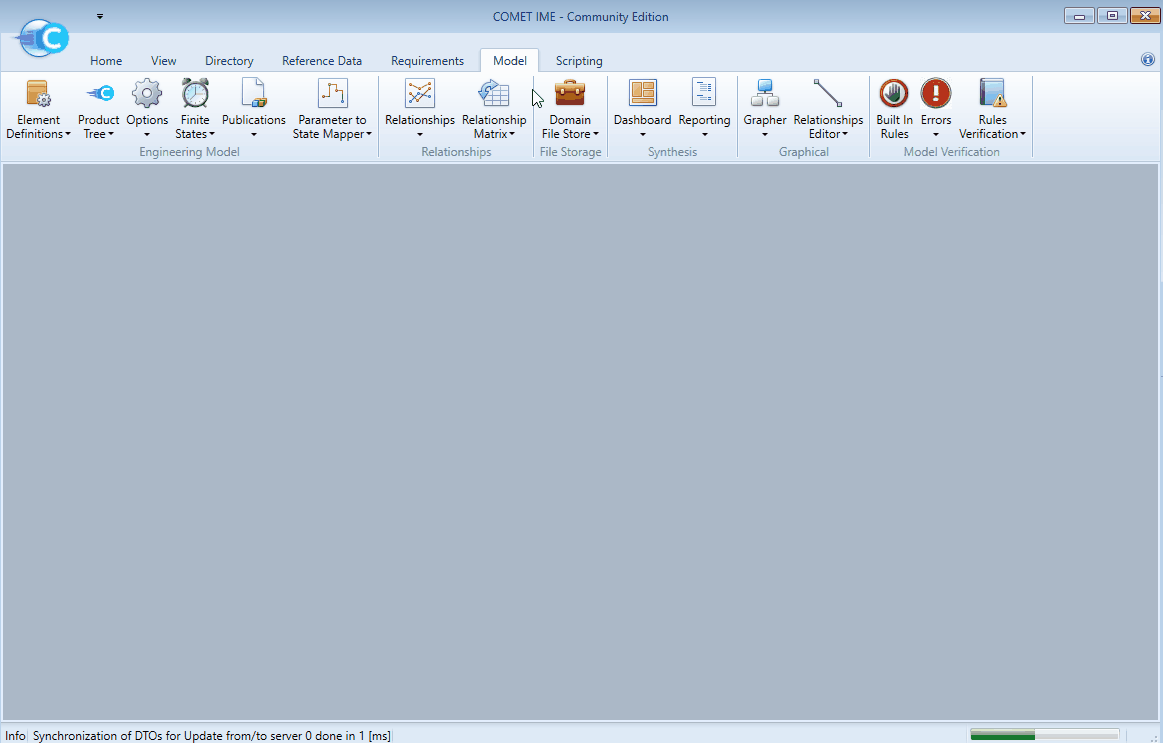
NOTE: The default Option is marked by bold font
Adding an Option to a Study Model
To add an Option to a model:
-
Open the Options browser of the model (see above).
-
From the
icon select
Create an Option. -
In the resulting dialog enter a
NameandShort Namefor the new Option. -
Confirm by
Ok.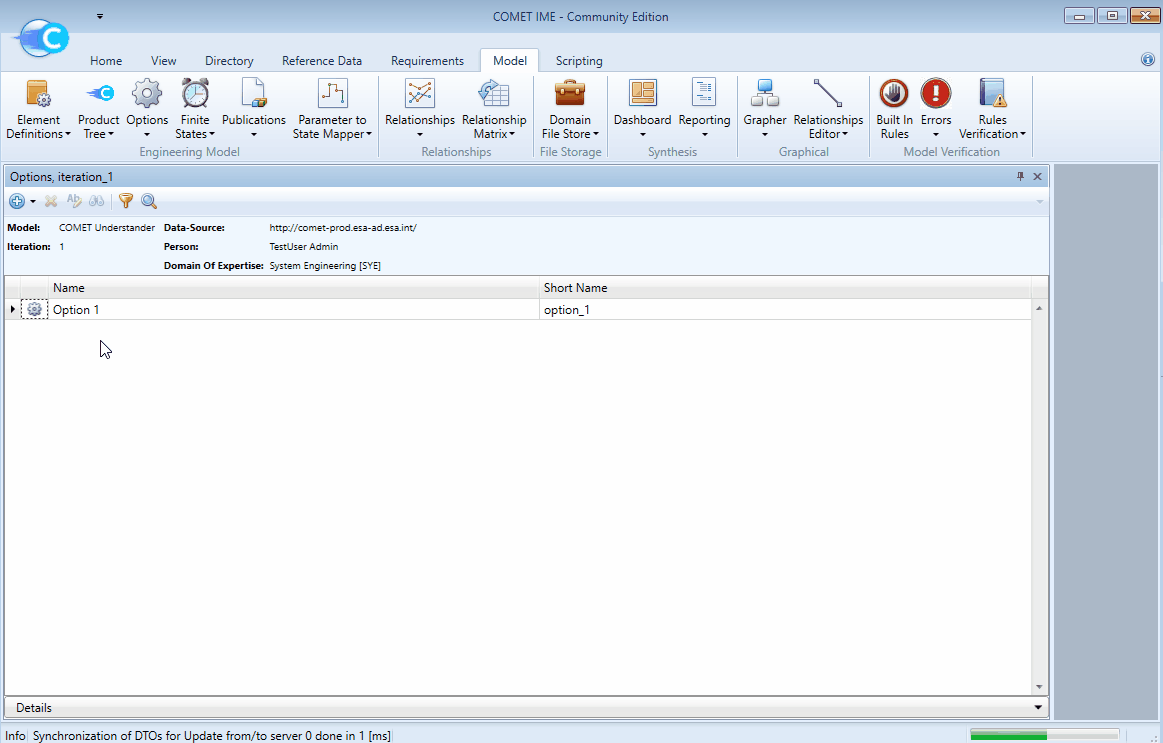
Editing an Option in a Study Model
To edit an existing Option in a model:
-
Open the Options browser of the model (see above).
-
Right-click an Option from the list.
-
Select
Edit. -
In the resulting dialog you can edit the
NameandShort Namefor the selected Option. -
Make sure that one of the model Options is always set to
Is Default. It will appear in bold font in the list. When unchecking theOption dependentbox in a parameter said parameter will retain the value from the default Option. -
Confirm by
Ok.