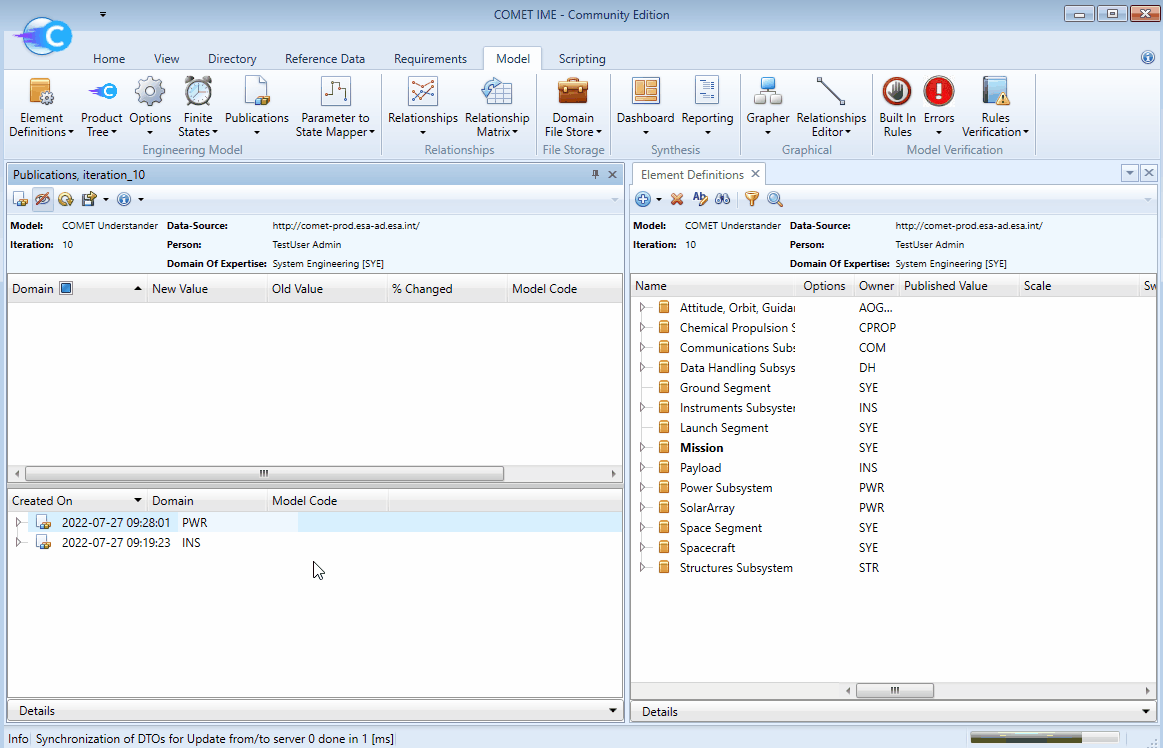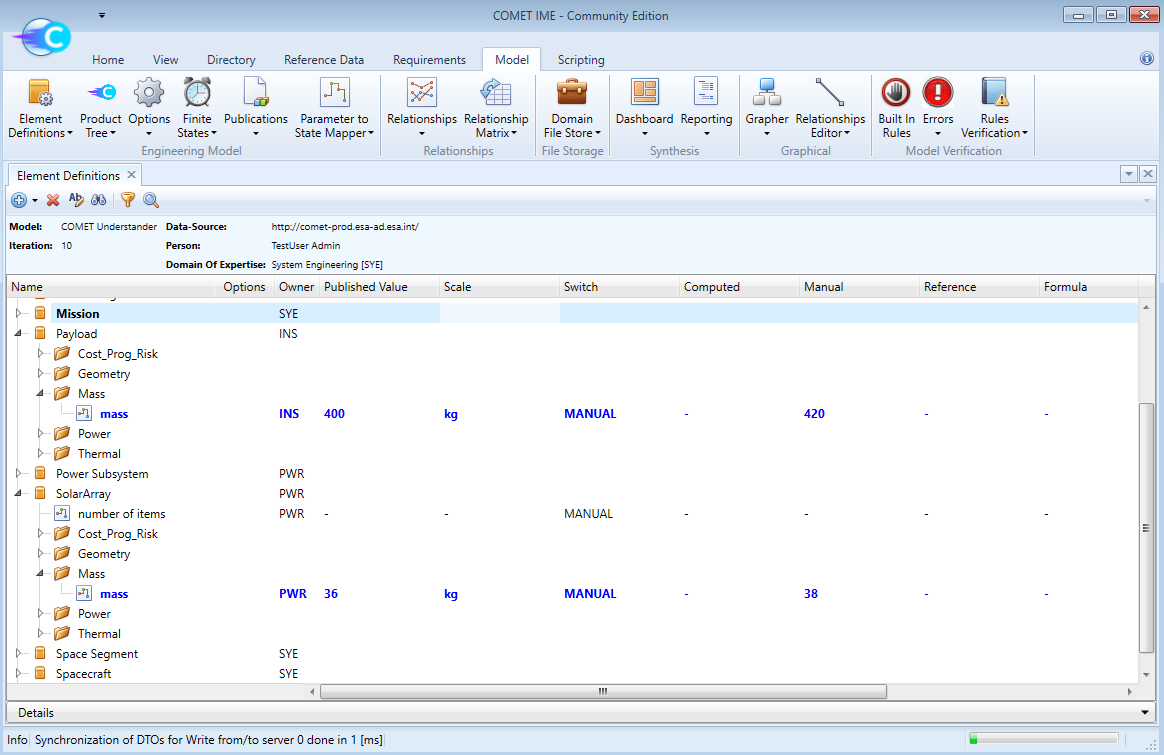Publications
Table of Contents
- Opening the Publications browser
- Cross-checking publishable parameters in the Element Definitions browser
- Performing a Publication
- Checking the Publication history
Whenever there have been changes to any Parameter Value, either by its owner or by a Model Administrator, these updated/new values are included in the model, but are not yet available to everyone through Subscriptions. The Actual Value of the parameter (available from Subscriptions when the parameter’s Switch is set to COMPUTED) will only be changed to the new value after the Publication by the Systems team.
Any unpublished changes will be highlighted in some bold blue text font in the Element Definitions browser of the model.
Opening the Publications browser
To open the Publications browser:
-
In the Model tab click the
Publicationsicon.
-
Select the current active Iteration.
-
The Publications browser opens.
-
The top half of the Publications browser will show all parameters that are currently available for publication grouped by their domain. This part of the Publications browser is only accessible to a Model Administrator.
-
The bottom half of the Publications browser will contain the history of past Publications in the currently active model Iteration including the date and time of each Publication as well as a list of parameters included. This part of the Publications browser is accessible to all model Participants.
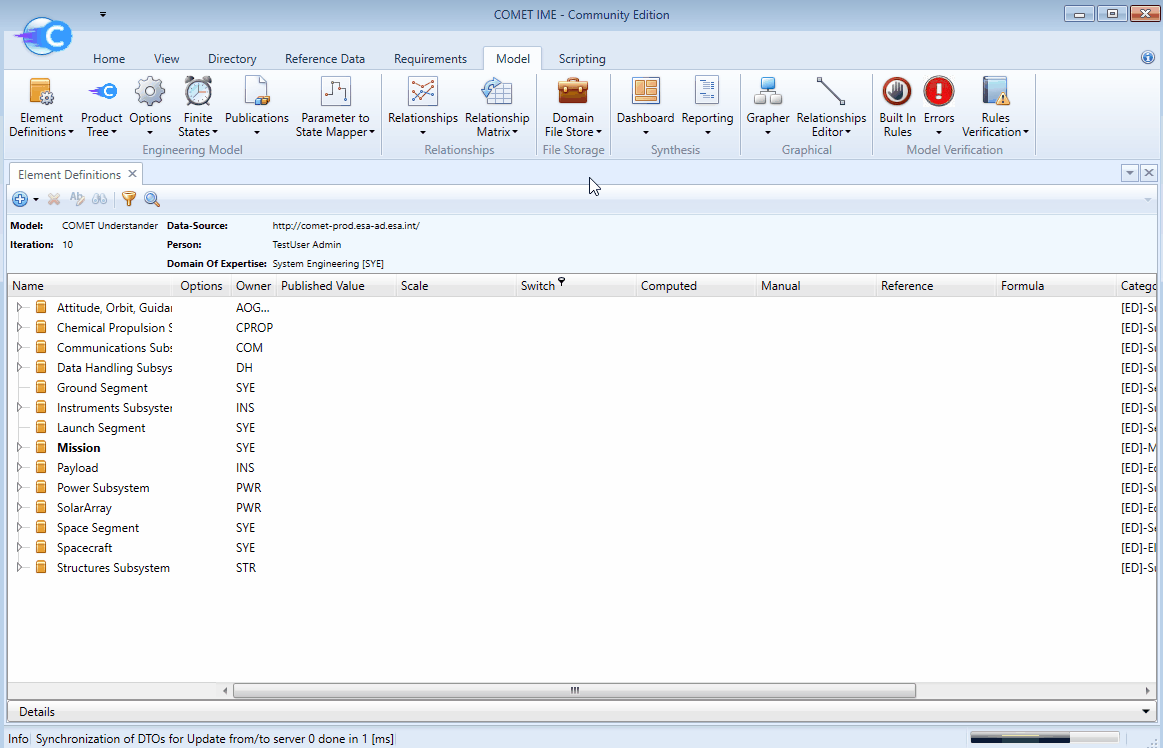
Cross-checking publishable parameters in the Element Definitions browser
It is possible to quickly check where a parameter available for Publication resides in the model architecture and Element Definitions using highlighting. In order for highlighting to work the Publications browser and Element Definitions browser must both be open:
Highlight:
-
Right-Click the desired parameter in the Publications browser.
-
Select
Highlight. -
This will expand the Element Definitions browser such that it shows the exact location of the selected parameter inside its respective Parameter Group (if applicable) and inside its respective Element Definition. The parameter will be highlighted in yellow.
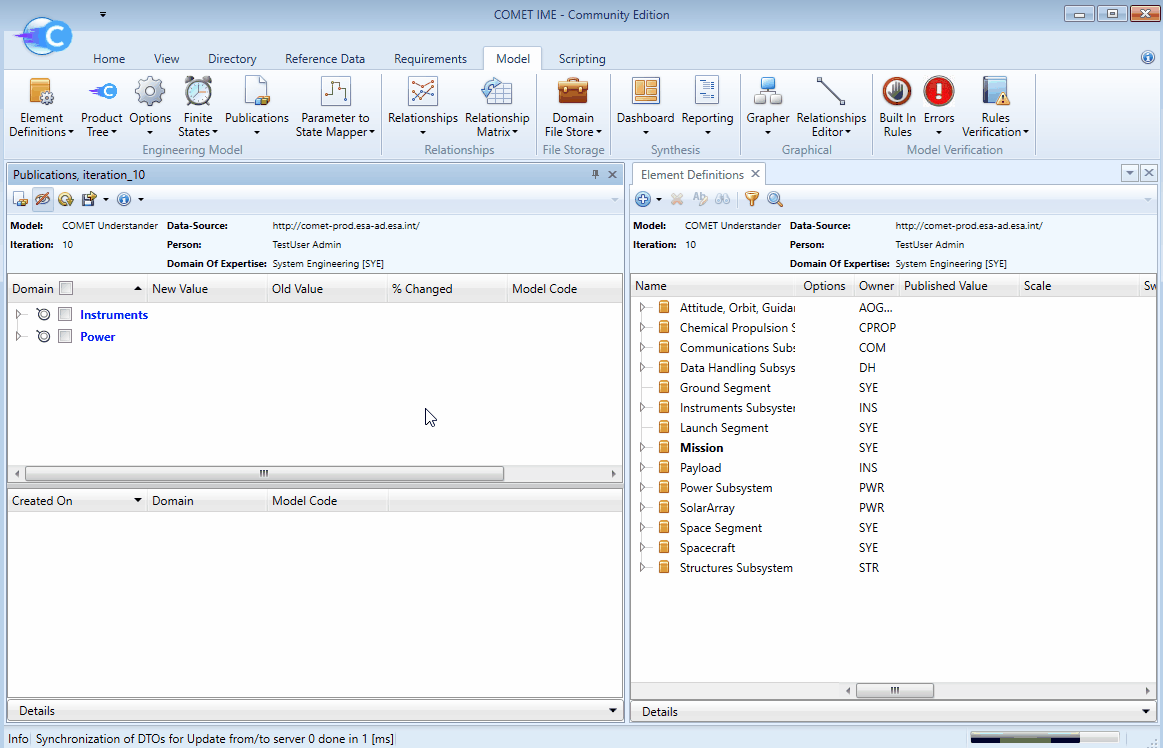
Highlight Container Element:
-
Right-Click the desired parameter in the Publications browser.
-
Select
Highlight Container Element. -
This will only highlight the Element Definition in the Element Definitions browser which contains the respective parameter without further expanding the view inside the Element Definition and eventual Parameter Group.
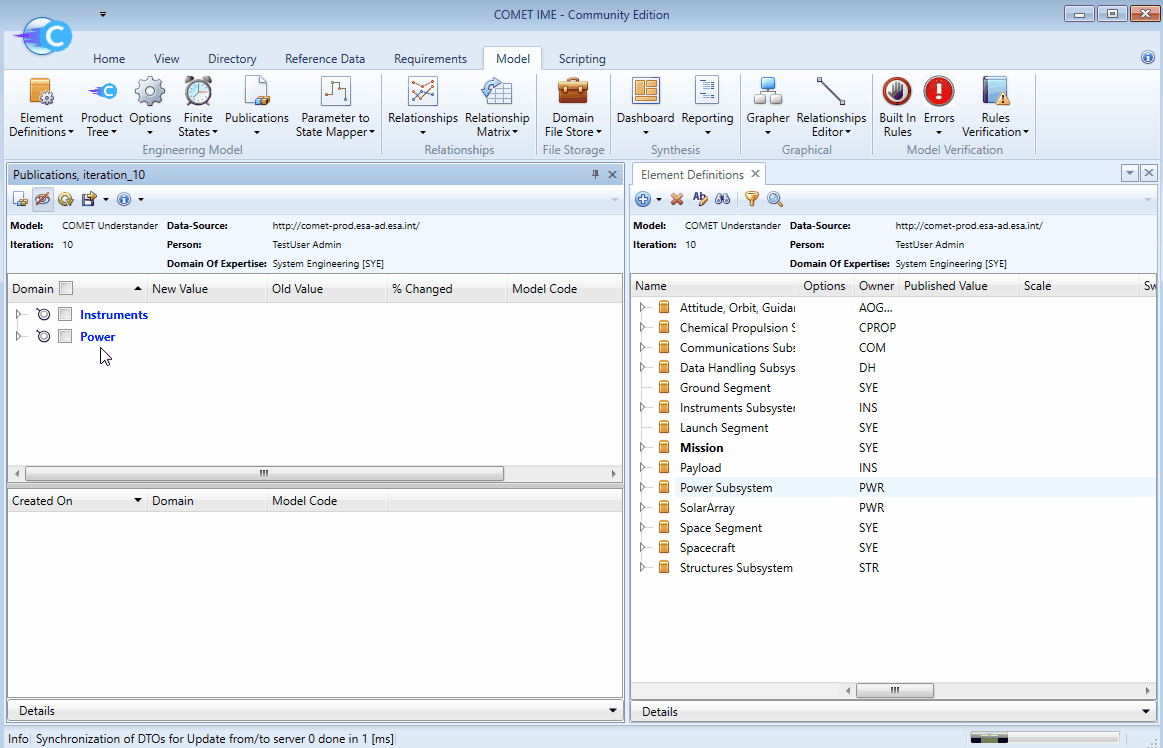
Using this cross-checking with the Element Definitions and the additional information on the changes in the Publications browser for each parameter, the Systems team should always ensure consistency of the values before the Publication. This should include questioning any large changes in values (especially in later Iterations of the study) and double checking orders of magnitude to avoid mistakes due to wrong units or input errors.
Performing a Publication
To perform the Publication:
-
In the Publications browser select the parameters ready to be published.
-
Confirm by clicking the
icon on the top left of the Publications browser.
-
The parameter in question will be removed from the list of publishable parameters and the blue highlighting will disappear in the Element Definitions browser. The
Published Valuefield in the Element Definitions browser now shows the new value.NOTE: In step 1 the checkboxes for the domains or the
Select Allcheckbox in the header can be used to quickly select all publishable parameters from one domain or all publishable parameters from the entire model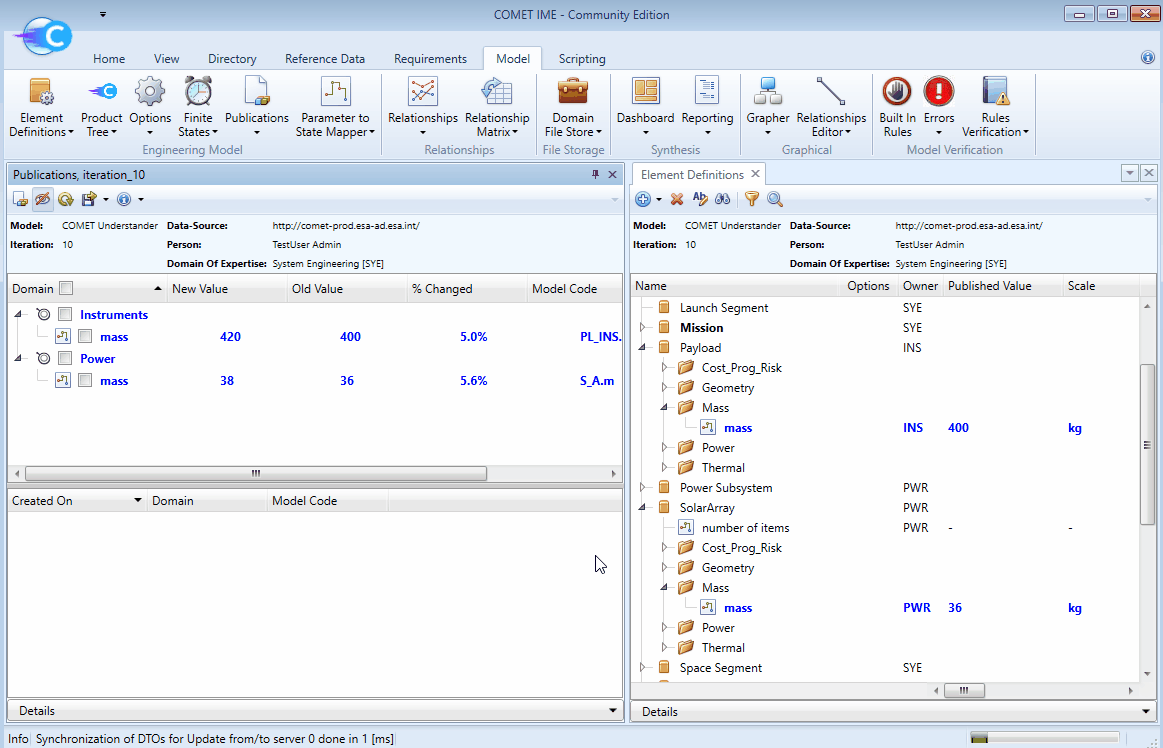
Checking the Publication history
After executing the Publication it will be displayed in the bottom half of the Publications tab. The history of all Publications in the current active Iteration will include:
- All Publications performed under the Iteration of the model currently used.
- Each Publication is listed with the time and date of Publication and the domains which were updated.
- Expanding a Publication from the list provides the details on all the parameters affected by that Publication.
- The same highlight functionality described above can be used on the published parameters to cross-check the parameter location within the model architecture.