Generating a Report
Table of Contents
COMET’s Reporting browser allows budget reports to be directly generated based on the model data using pre-defined templates. These reports allow things such as mass budgets, power budgets, equipment temperature lists, etc to be created directly from the COMET Application without the need to go through COMET Excel Plugin.
The available COMET report templates are:
- Total mass budget
- Total power budget
- Equipment max and min temperature list
- Equipment TRL and maturity margin list
- Equipment dimensions list
Opening a report template
To open a report template:
-
Select the Model tab.
-
Click the
Reportingicon.
-
Select the Study Model and Iteration.
-
Select the File sub-tab on the Reporting browser.
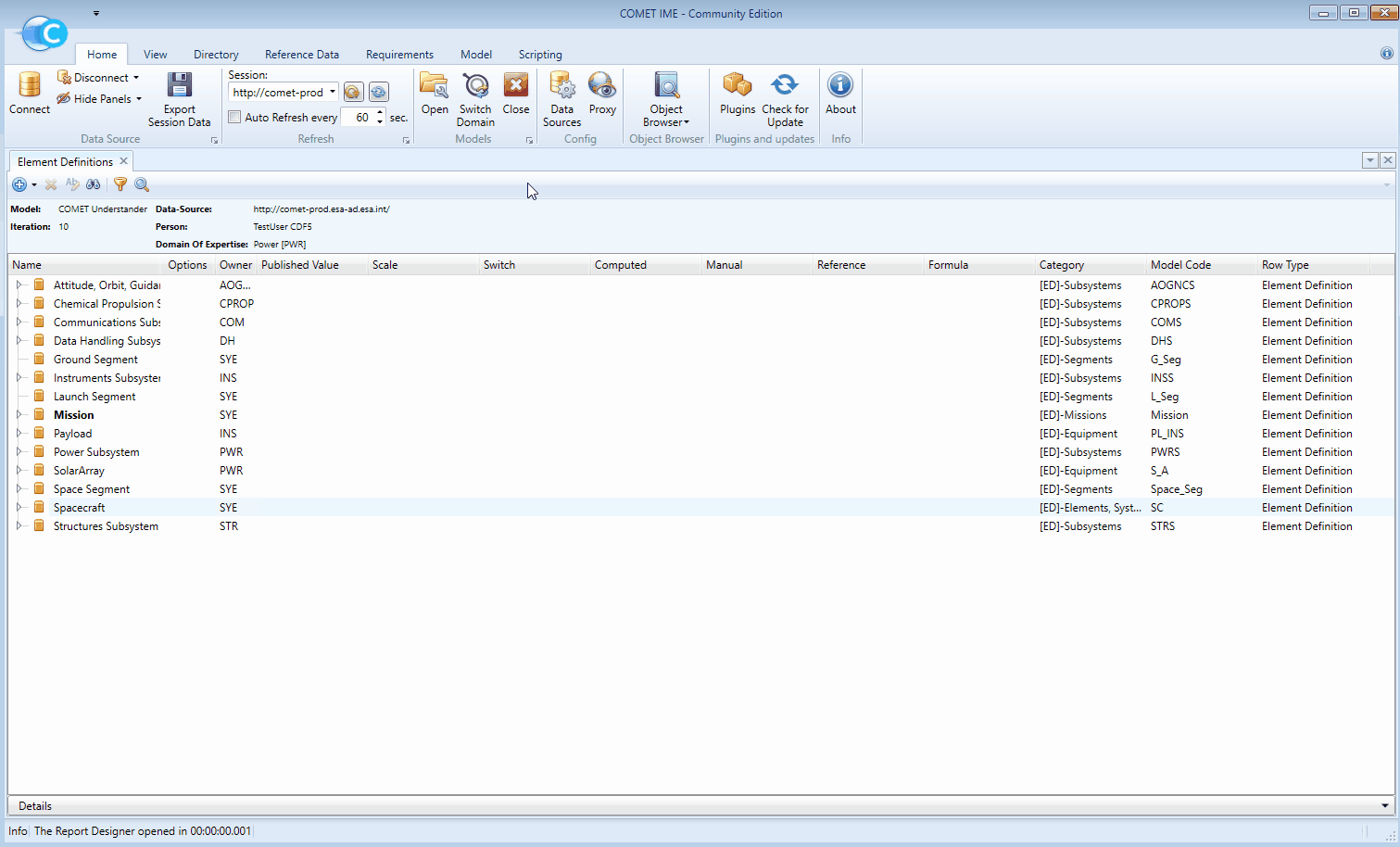
-
Click
Open Report. - Find the study folder on the CDF Working Drive.
- Look under network locations.
- Select CDFWorking (W:).
- Find the study name in the folder list and open it.
-
Find the folder labelled COMET_Reports and open it.
-
Open the required template.
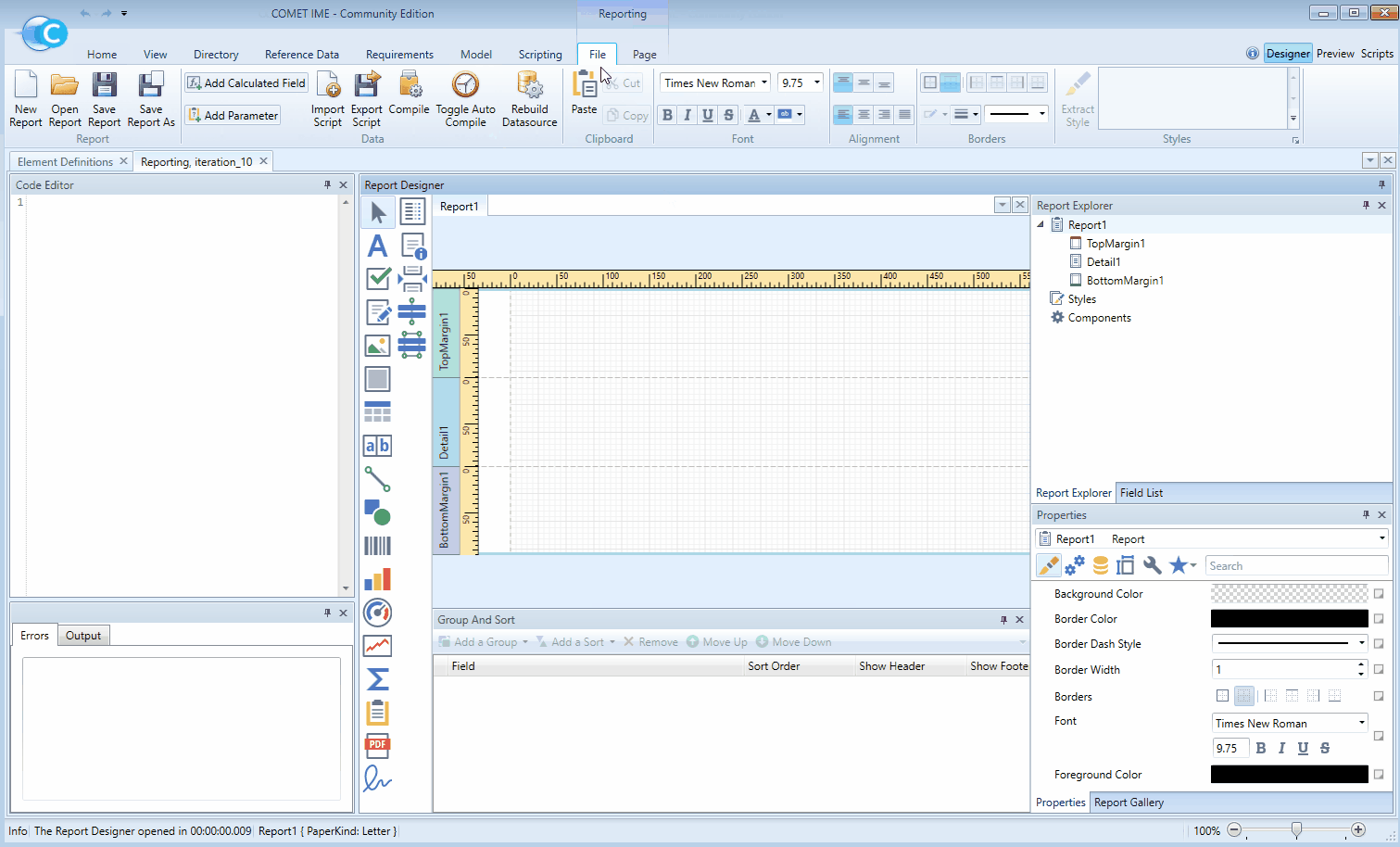
NOTE: If the study uses Options at this point, a dialog will appear with a prompt to choose an Option, if this happens select the desired Option and click
OK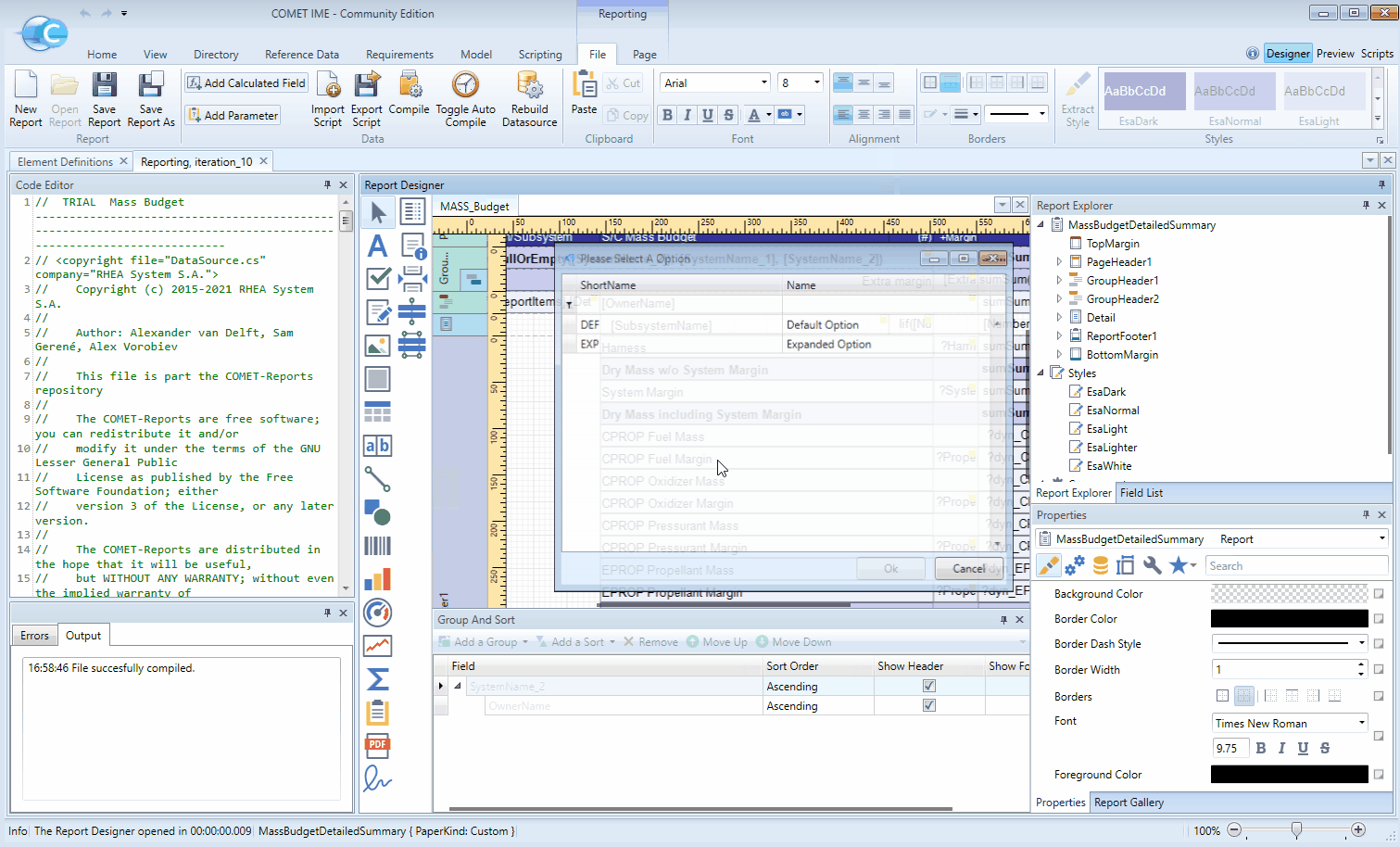
Building the report
To run the report template and generate the report based on the Study Model data:
-
Switch from the reporting
Designerto the reportingPreview(on the top right). - If necessary, customise the report parameters:
- Drilldown
true, will open the report with all rows expanded. DrilldownFalsewill open the report with all rows contracted. - If present, check that the margins match the CDF Standard Margin Philosophy (Only accessible through ESA VPN).
- If present, check if subsystems should be
Product= equipment,Function= subsystem orNot Used= does not appear in the budget. - If present, check the
System Nameis correct for the study.
- Drilldown
-
Press
Submit. - If Drilldown was set to
False, expandable lines in the compiled report can now be clicked on.
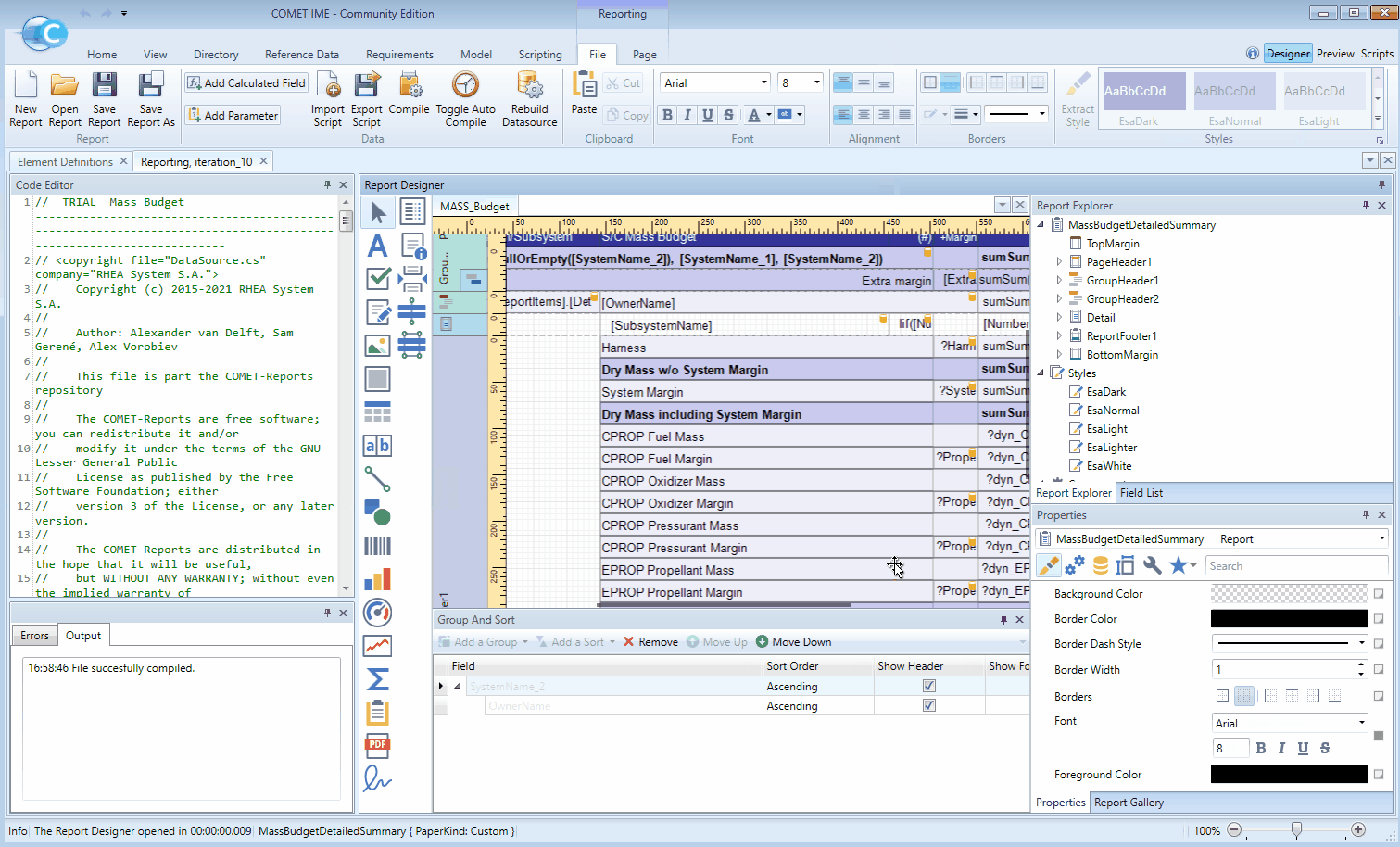
Updating the report
If there have been updates in the Study Model or to see the report for a different Option the report will need to be refreshed to reflect these. To do this:
-
Click
Rebuild Datasource. -
If the study has Options, a dialog will appear:
- Choose which Option to generate the report for.
- Click
OK.
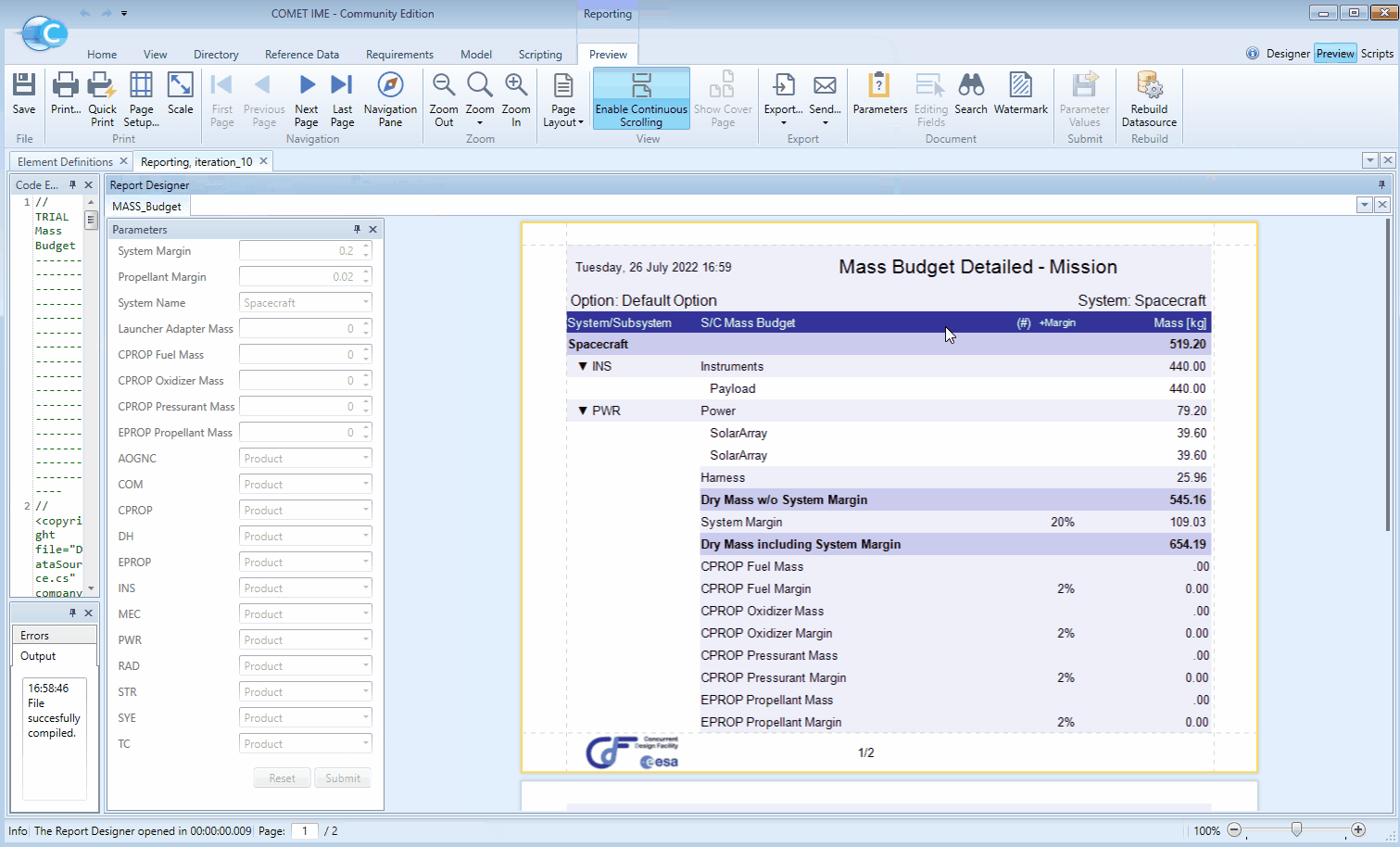
Exporting the report
Once a report has been generated on COMET it is possible to export it into many different formats (Excel, PDF, etc). To export a report:
-
In the reporting
PreviewclickExport. -
Choose the export format.
-
Choose the file path.
-
Press
OK.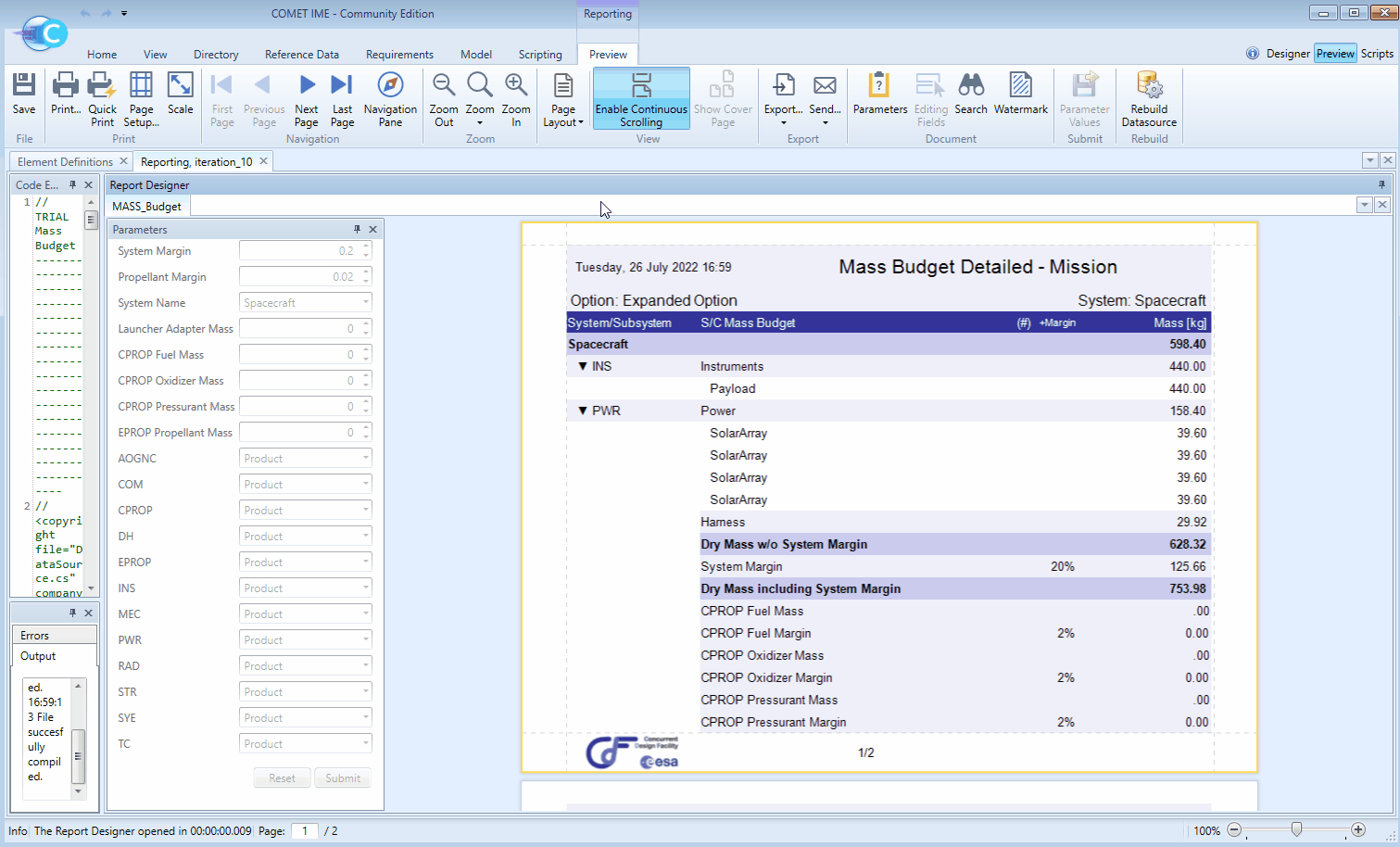
NOTE: Once a report is exported, the values in the exported report are no longer connected to the COMET model. The exported report is simply a snapshot of how the model was at that particular moment in time